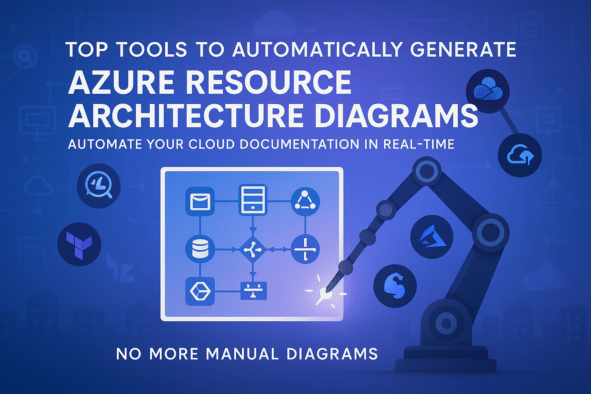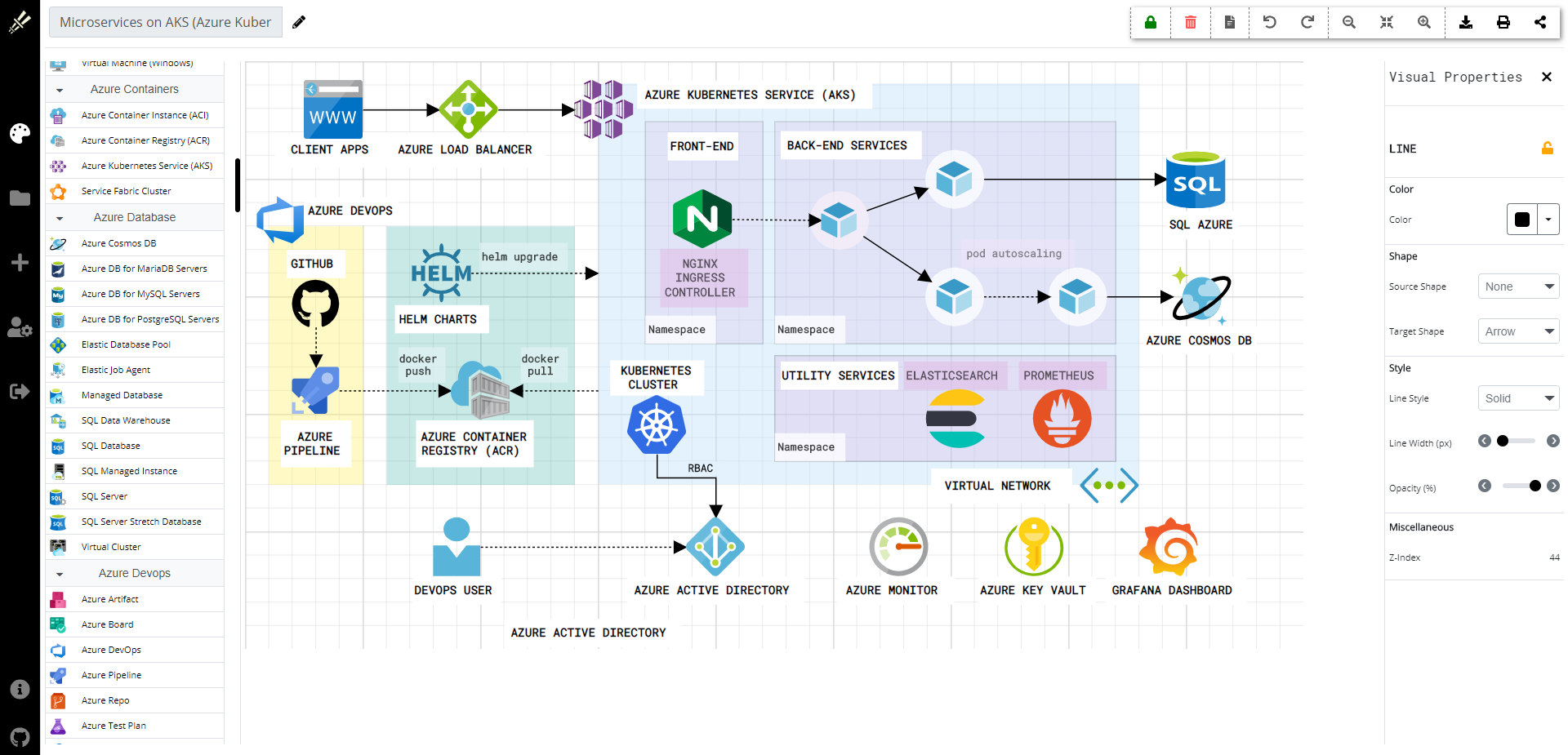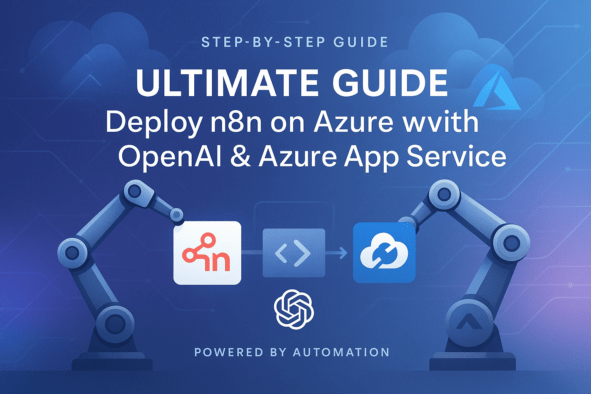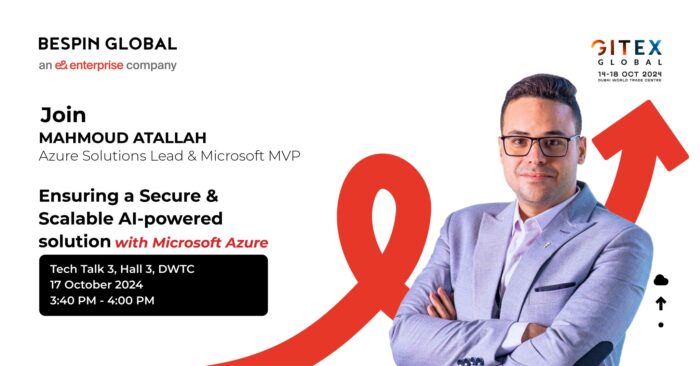Maintaining accurate, up‑to‑date documentation of your Azure resource architecture is essential in today’s rapidly evolving cloud environment. Manual diagramming is inefficient, error‑prone, and can lead to costly miscommunications, especially during audits or troubleshooting.
This comprehensive guide dives into automating the production of Azure resource architecture diagrams. It explains the challenges of manual diagramming and the need for dynamic, real‑time visuals that accurately reflect your cloud deployment. We compare three top approaches—from the native Azure Resource Visualizer to third‑party tools like CloudSkew and Infrastructure as Code (IaC) visualizers (Terraform & Bicep). By integrating these automated solutions into your workflow, you can dramatically improve efficiency, reduce errors, and foster better collaboration across teams.
The Need for Automated Diagrams
Modern cloud architectures are complex, often involving numerous interconnected resources. Without accurate diagrams, teams struggle to:
- Ensure Accuracy: Documentation that doesn’t reflect the live environment can cause misconfigurations and unexpected downtime.
- Boost Efficiency: Manual updates to diagrams waste valuable engineering hours.
- Enhance Communication: Clear visuals help both technical teams and non‑technical stakeholders understand resource relationships and dependencies.
- Maintain Dynamic Updates: As infrastructure changes, diagrams must update automatically to serve as a true “source of truth.”
Solutions and Benefits
1. Azure Resource Visualizer

Solution:
The Azure Resource Visualizer is built directly into the Azure Portal. It automatically renders diagrams of your resource groups, showing all resources and their relationships.
Benefits:
- Seamless Integration: No extra installation or configuration is needed; it works directly in the portal.
- Real‑Time Accuracy: Always displays the current state of your resource group—ideal for troubleshooting and audits.
- Zero Overhead: Being native to Azure, there’s no need to manage external integrations.
2. CloudSkew
Solution:
CloudSkew is a cloud‑focused diagramming tool that allows you to quickly create architecture diagrams using an intuitive drag‑and‑drop interface.
Benefits:
- Ease of Use: Build and update diagrams rapidly without complex setup.
- Collaboration: Easily share diagrams with team members for brainstorming and design reviews.
- Quick Prototyping: Ideal for high‑level overviews and initial design phases, though it may lack the granularity needed for detailed audits.
3. IaC Visualizers (Terraform & Bicep Visualizers)
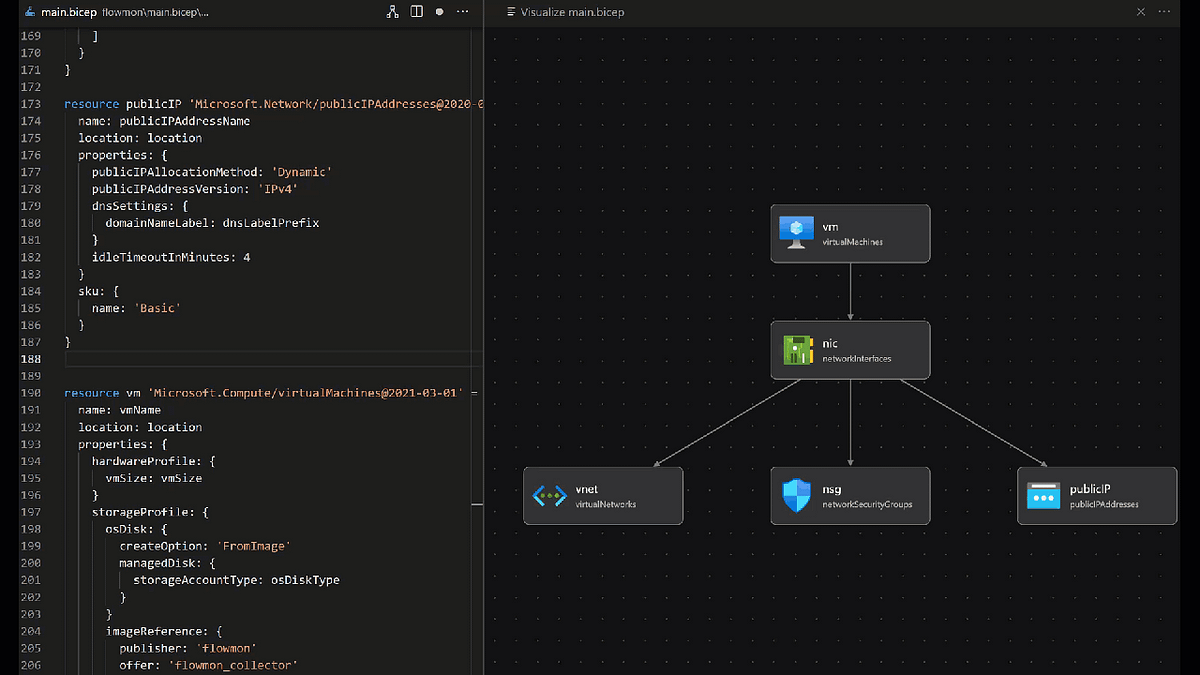
Solution:
If your infrastructure is managed as code, you can use visualizers that generate diagrams directly from your Terraform or Bicep templates. Tools like the Visual Studio Code extension ARM Template Viewer by Ben Coleman—a Microsoft employee—allow you to see a live visualization of your ARM templates. Additionally, ArmWiz lets you upload your template to receive a detailed visualization.
Benefits:
- Direct from Code: Diagrams are generated from your actual IaC files, ensuring they reflect what is deployed.
- Detailed Dependency Graphs: Visualize resource relationships and dependencies, which is especially helpful for complex environments.
- Multi‑Cloud Support: Terraform visualizers, in particular, offer flexibility if your architecture spans multiple clouds.
- Integration with CI/CD: Automatically update diagrams as part of your deployment pipeline, minimizing manual intervention.
How to Use These Tools
Using the Azure Resource Visualizer
- Access: In the Azure Portal, navigate to your resource group.
- Activate: Click on the Resource Visualizer option.
- View Diagram: The tool automatically generates a diagram displaying your resources and their connections.
- Review: Use the diagram to validate your resource relationships and troubleshoot issues.
Using CloudSkew
- Sign Up: Create an account on CloudSkew.
- Drag & Drop: Open the drag‑and‑drop interface and select Azure icons from the shape library.
- Arrange: Organize your components (e.g., web apps, databases, storage) into logical groupings.
- Export/Share: Once complete, export your diagram or share it directly with team members.
Sample Diagram (Mermaid Markdown):
graph TD;
A[User] --> B[Azure Web App];
B --> C[Azure SQL Database];
B --> D[Azure Blob Storage];
D --> E[Azure CDN];
C --> F[Azure Key Vault];
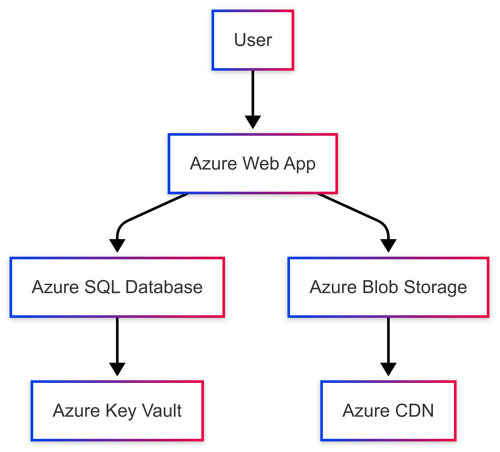
Using IaC Visualizers (Terraform & Bicep)
- Install Extension: In Visual Studio Code, install the relevant extension for your IaC tool. For example, install the ARM Template Viewer extension by Ben Coleman or similar extensions for Terraform.
- Open Template: Open your Terraform or Bicep file in VS Code.
- Visualize: Right‑click within the file and select the “Open Visualizer” command to generate a graphical dependency graph.
- Integrate: Optionally, integrate this visualization step into your CI/CD pipeline to update diagrams automatically on every code change.
Sample Bicep Code Snippet:
// Define a simple storage account in Bicep
resource storageAccount 'Microsoft.Storage/storageAccounts@2022-05-01' = {
name: 'mystorageacct'
location: resourceGroup().location
sku: {
name: 'Standard_LRS'
}
kind: 'StorageV2'
properties: {
supportsHttpsTrafficOnly: true
}
}
Conceptual Dependency Graph (Mermaid Diagram):
graph LR
SA[Storage Account: mystorageacct] --> VN[Virtual Network]
VN --> NS[Network Security Group]
VN --> LB[Load Balancer]
LB --> VM[Virtual Machine]

Additional Tools and References
Beyond the core solutions above, several other tools and resources can help you create, refine, and even build your own Azure diagrams:
- ARM Template Viewer (VS Code Extension by Ben Coleman):
Quickly view ARM templates in a graphical format directly in Visual Studio Code. This tool is especially useful for those transitioning from manual ARM templates to a more visual approach. - ArmWiz:
Upload your ARM template to ArmWiz to get a detailed visualization. It’s another excellent option to help verify dependencies and resource relationships. - Additional References:
- YouTube Tutorial: Watch this video for a step‑by‑step guide on automating Azure diagrams.
- Medium Article: Serverless Azure Architecture Diagram provides insights into creating diagrams for serverless architectures.
- Blog Post: Creating Azure Architecture Diagrams from Scratch – Almost offers practical tips on designing diagrams from the ground up.