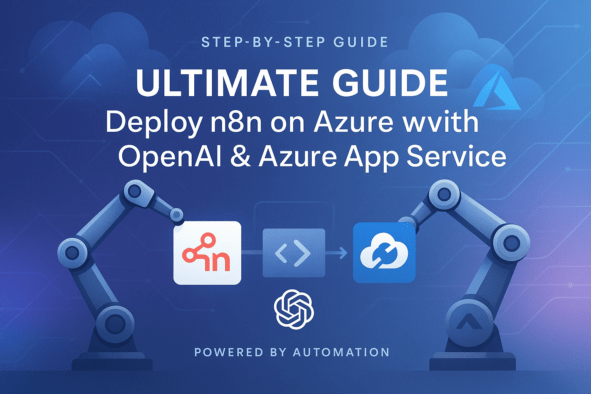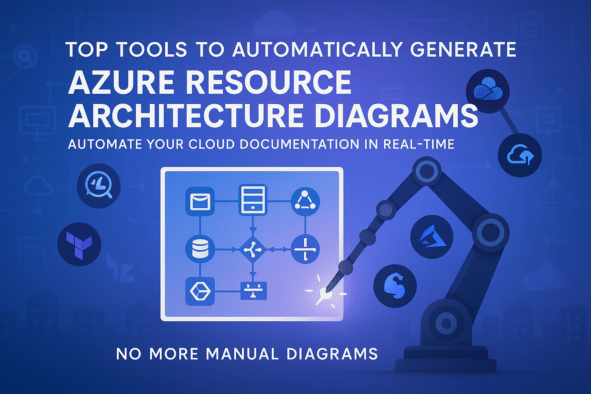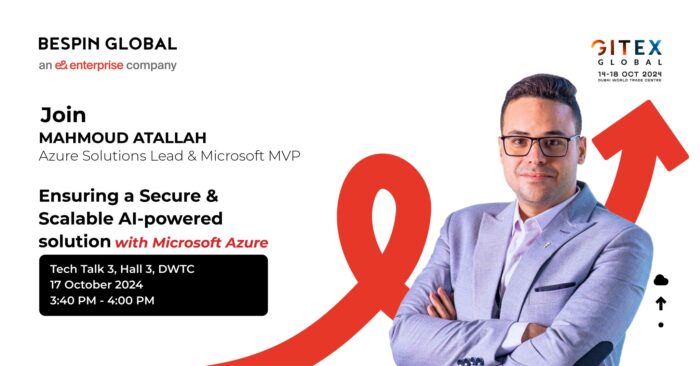With Automated Scripts & Visual Step-by-Step Instructions
In today’s automation-driven world, n8n has emerged as a powerful open-source workflow automation tool. When combined with Azure’s cloud capabilities and AI services, it becomes an enterprise-grade automation powerhouse. In this guide, I’ll show you how to deploy n8n on Azure App Service and integrate it with Azure OpenAI and Microsoft Outlook using automated scripts.
This comprehensive visual guide provides:
- One-click deployment scripts for all Azure resources
- Automated Outlook OAuth2 setup with permission configuration
- AI-powered workflow examples with Azure OpenAI
- Troubleshooting visual guides for common issues
Why Azure for n8n?
- Managed infrastructure: No server maintenance
- Seamless scaling: Handle workflow spikes effortlessly
- Enterprise security: Azure AD integration and compliance
- AI integration: Native access to Azure OpenAI
- Cost efficiency: Pay only for what you use
Prerequisites
Azure Account (Free $200 credit)
GitHub Account (For optional Codespaces deployment)
- Azure CLI installed (instructions)
- Basic terminal skills
Step 1: One-Click n8n Deployment on Azure [⚡️]
Our automated script handles:
- Azure login check
- Resource group creation
- Storage account provisioning
- App Service Plan and Web App deployment (Linux container with Docker)
- Configuration of required app settings (e.g.,
WEBSITES_PORT,AZURE_STORAGE_CONNECTION_STRING) - Azure OpenAI resource creation with key and endpoint configuration
- Optional Outlook 365 OAuth2 setup (placeholder for integration)
- Web App restart and access summary
Clone the repo and deploy the solution with One Command:
# Clone repository
git clone https://github.com/3tallah/n8n-azure-deployment.git
cd n8n-azure-deployment
# Make script executable
chmod +x n8n_deployment_script.sh
# Run the full deployment
bash deploy-n8n-azure.sh✅ The script includes everything: resource group, storage, App Service, OpenAI service, app settings, Outlook OAuth2 support, and auto-restart
To configure in n8n:
- Run the script and save credentials
- Wait 10 minutes and visit the n8n Azure app services link
Step 3: Creating AI-Powered Workflows [🧠]
Now let’s create a workflow that uses Azure OpenAI to process emails:
// Sample workflow JSON
{
"nodes": [
{
"type": "microsoftOutlook",
"action": "getMessages",
"credentials": "Microsoft Outlook OAuth2 API"
},
{
"type": "httpRequest",
"url": "={{ $env.AZURE_OPENAI_ENDPOINT }}/completions",
"method": "POST",
"headers": {
"api-key": "={{ $env.AZURE_OPENAI_API_KEY }}"
},
"body": {
"model": "text-davinci-003",
"prompt": "Summarize this email: {{ $node.first.json.body }}",
"max_tokens": 150
}
},
{
"type": "slack",
"channel": "#alerts",
"text": "New email summary: {{ $node.second.json.choices[0].text }}"
}
]
}
This workflow:
- Checks Outlook for new emails
- Sends email content to Azure OpenAI
- Posts summary to Slack
Benefits of This Setup
- Persistent storage: Workflows survive restarts
- Auto-scaling: Handle traffic spikes
- Enterprise security: Azure AD integration
- Cost control: Pay-per-use pricing
- AI integration: Access to latest OpenAI models
Troubleshooting Tips
- Long initial startup (5-7 minutes) – Azure pulls container image
- Check logs:
az webapp log tail --name <app-name> --resource-group n8n-resources - Verify permissions – Ensure admin consent is granted
- Storage issues – Confirm
APP_SERVICE_STORAGE=trueis set
Conclusion
By deploying n8n on Azure App Service and integrating it with Azure OpenAI and Outlook, you get an enterprise-ready automation platform with minimal setup. Our automated scripts handle the heavy lifting, letting you focus on building powerful workflows.
Get started today:
- Download the deployment scripts
- Customize for your needs
- Deploy with a single command!
Have questions? Found this helpful? Let me know in the comments below!
Resources:
🚀 Part 1: One-Click n8n Deployment on Azure
Step 1: Download & Execute Deployment Script
wget https://raw.githubusercontent.com/yourrepo/azure-n8n/main/deploy-n8n-azure.sh
chmod +x deploy-n8n-azure.sh
./deploy-n8n-azure.sh
*Screenshot collage:
- Left: Script downloading
- Right: Azure login prompt with device code*
Screenshot: Terminal showing successful resource provisioning
Verification Steps
- Check Azure Portal
Screenshot: Resource group with all components - View Deployment Logs
az webapp log tail --name n8n-app-12345Screenshot: Logs showing container initialization (5-7 minute wait)
📧 Part 2: Outlook OAuth2 Integration
Step 1: Run Automated Configuration
./setup-outlook-oauth.sh
Screenshot: Terminal output showing:
=== n8n Outlook Configuration ===
Client ID: d4cd1d29-d6e5-44c6-9ae4-9492ead22ab4
Client Secret: abc123~
Admin Consent URL: https://login.microsoftonline.com/...
Step 2: Configure in n8n
- Credentials Page
Screenshot: n8n UI > Credentials > Microsoft OAuth2 - Connection Test
Screenshot: Successful authentication popup
Permission Breakdown
| Permission | GUID | Usage |
|---|---|---|
| Mail.Read | 570282fd… | Email retrieval |
| Mail.Send | e383f46e… | Sending emails |
| User.Read | e1fe6dd8… | Profile access |
🤖 Part 3: AI-Powered Workflow Example
Workflow: Email Summarizer
![Workflow Diagram: Outlook → OpenAI → Slack]
- Outlook Trigger Node
Screenshot: Configured to check inbox every 15 minutes - Azure OpenAI Processing
{ "url": "={{ $env.AZURE_OPENAI_ENDPOINT }}/completions", "headers": {"api-key": "={{ $env.AZURE_OPENAI_API_KEY }}"}, "body": { "prompt": "Summarize this email in 3 bullet points:\n{{ $node.first.json.body }}" } }Screenshot: Node configuration with dynamic variables
- Slack Output
Screenshot: Sample Slack notification with AI summary
🔧 Troubleshooting Visual Guide
| Issue | Visual Clue | Solution |
|---|---|---|
| Container Not Starting | Screenshot: 502 error | Verify WEBSITES_PORT=5678 |
| Permission Errors | Screenshot: AADSTS65001 | [Admin Consent URL] |
| OpenAI Timeout | Screenshot: 504 Gateway Timeout | Check endpoint format |
*Screenshot comparison:
- Left: Error state
- Right: Correct configuration*
📊 Architecture & Cost Optimization
![Architecture Diagram:
User → Azure App Service → n8n Container
↳ Azure Storage (Workflow persistence)
↳ Azure OpenAI (AI Processing)
↳ Outlook API (Email Integration)]
Cost-Saving Tips:
- Use B1 App Service Plan ($55/month) for development
- Enable Auto-scaling for production workloads
- Purge unused OpenAI completions
Screenshot: Azure Pricing Calculator with sample configuration
🎯 Next Steps
- Explore Templates
Screenshot: n8n workflow template library - Monitor Performance
az monitor metrics list --resource n8n-app-12345 --metric CPUPercentage - Scale Up
Screenshot: App Service scale-out settings
📥 Get Started Now
Download all scripts:
git clone https://github.com/yourrepo/azure-n8n.git
cd azure-n8n
./deploy-all.sh