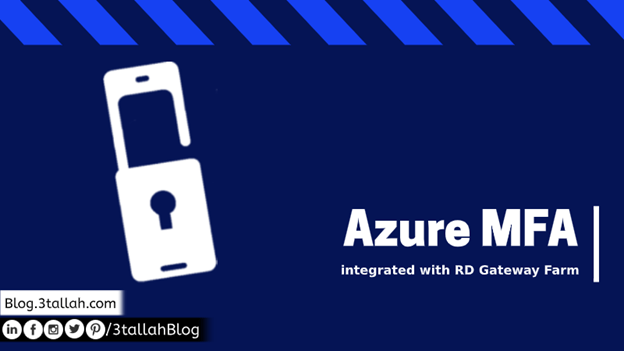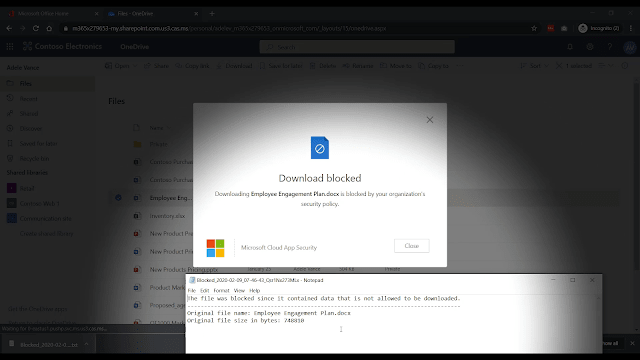How do I create a policy?
- Sign in to the Azure portal.
- Search resources, search for Intune.
- Select Device compliance.
- On the Device compliance blade, select Policies.
- Select Create Policy, then fill in the details, like Name and Description. Choose iOS as the Platform.
- In Settings, select System Security, then toggle Require a password to unlock mobile devices to Require. You can also set other rules, such as Minimum password length, Required password type, and Number of non-alphanumeric characters in password. When you’ve finished setting up your policy, select OK.
- Return to the Create policy blade, then select Create.
- Once the policy is created, select Assignments to assign it to your test group. Select your test group – which should have your test user in it – then assign the policy to that group by clicking Save.
- Wait a few minutes, then your enrolled device should prompt you that it needs an updated password in order to remain compliant with corporate policy. You can also manually check for this in the Company Portal app for iOS by tapping on the device name, then the Syncbutton.