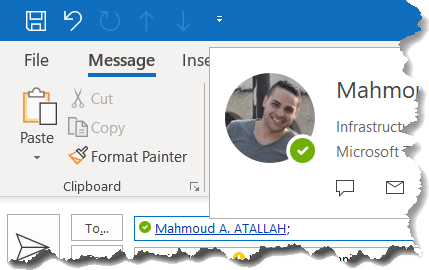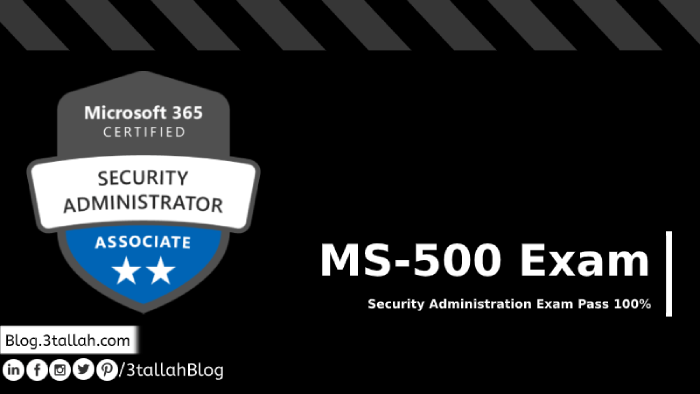Microsoft Teams presence into Outlook and How to enable or disable Outlook to show Microsoft Teams users Presence.
Presence is part of a user’s profile in Microsoft Teams (and throughout Office 365) – and indicates the user’s current availability and status to other users in the organization. By default, anyone in your organization using Teams can see whether or not other users are available online.
Based on customer feedback, Microsoft is updating how presence works when organizations are using both Microsoft Teams and Skype for Business. With this update, routing and presence are fully aligned. To ensure that routing follows presence, presence publishing is now based on a user’s coexistence mode.
If a user is in TeamsOnly mode, then any other user, whether in Teams or Skype for Business, will see presence based on the user’s activity in Teams.
If a user is in any of these modes: SfbOnly, SfbWithTeamsCollab, SfbWithTeamsCollabAndMeetings – then any other user, whether in Teams or Skype for Business, will see presence based on the user’s activity in Skype for Business.
How to Enable Microsoft TeamsPresence Status in Outlook
- Open Microsoft Teams
- Click on your Avatar
- Click On Sitting
- Under General tab
- Check the box “Register Teams as the chat app for Office”
It requires Restarting Office Applications to start function.
Reference